無料問題集1z0-1067-24 資格取得
質問 1:
You are using Oracle Cloud Infrastructure (OCI) console to set up an alarm on a budget to track your OCI spending. Which two are valid targets for creating a budget in OCI? (Choose two.)
A. Select group as the type of target for your budget.
B. Select Compartment as the type of target for your budget.
C. Select Tenancy as the type of target for your budget.
D. Select Cost-Tracking Tags as the type of target for your budget.
E. Select user as the type of target for your budget.
正解:B,D
質問 2:
Which option is NOT a possible return value for an OCI health check?
A. INVALID_STATUS_CODE
B. UNREACHABLE
C. TIMED_OUT
D. REGEX_MISMATCH
E. UNKNOWN
正解:B
質問 3:
A developer has created a file system in the Oracle Cloud Infrastructure (OCI) File Storage service. She then launches an Oracle Linux compute instance and mounts the file system successfully on this instance. The next day, she tries writing to the file system from the compute instance using the following command: touch /mnt/yourmountpoint/helloworld.txt But receives an error message: touch: cannot touch '/mnt/yourmountpoint/helloworld.txt': Permission denied What might be the reason for this error?
A. User is connecting as the default Oracle Linux user opc instead of the root user.
B. The touch command is not available in Oracle Linux, by default.
C. Service limits or quota for file system writes have been breached.
D. User is not part of any OCI Identity and Access Management (IAM) group with write permissions to the File Storage service.
正解:A
質問 4:
You are working as a Cloud Operations Administrator for your company. They have different Oracle Cloud Infrastructure (OCI) tenancies for development and production work-loads. Each tenancy has resources in two regions uk-london-1 and eu-frankfurt-1. You are asked to manage all resources and to automate all the tasks using OCI Command Line Inter-face (CLI). Which is the most efficient method to manage multiple environments using OCI CLI? (Choose the best answer.)
A. Run oci setup config to create new credentials for each environment every time you want to access the environment.
B. Use different bash terminals for each environment.
C. Create environment variables for the sets of credentials that align to each combination of tenancy, region, and environment.
D. Use OCI CLI profiles to create multiple sets of credentials in your config file, and refer-ence the appropriate profile at runtime.
正解:D
質問 5:
You have been asked to review a network design for Oracle Cloud Infrastructure (OCI) by a major client. The client IT team needs to provision two Virtual Cloud Networks (VCNs) for a major application. The application uses a large number of virtual machine instances. Additionally, in the future, a VCN peering will be required to allow connectivity between the VCNs. Which of the following are valid IP ranges to consider? (Choose the best answer.)
A. 10.0.0.0/16 and 10.0.64.0/24
B. 10.0.8.0/21 and 10.0.16.0/22
C. 10.0.0.0/8 and 11.0.0.0/8
D. 10.0.0.0/30 and 192.168.0.0/30
正解:B
質問 6:
SIMULATION
Scenario: 1 (Create a reusable VCN Configuration with Terraform)
Scenario Description: (Hands-On Performance Exam Certification)
You'll launch and destroy a VCN and subnet by creating Terraform automation scripts and issuing commands in Code Editor. Next, you'll download those Terraform scripts and create a stack by uploading them into Oracle Cloud Infrastructure Resource Manager.
You'll then use that service to launch and destroy the same VCN and subnet.
In this scenario, you will:
a. Create a Terraform folder and file in Code Editor.
b. Create and destroy a VCN using Terraform.
c. Create and destroy a VCN using Resource Manager.
正解:
See the solution below with Step by Step Explanation
Explanation:
Create a Terraform Folder and File in Code Editor:
You'll create a folder and file to hold your Terraform scripts.
1. Log in to your tenancy in the Cloud Console and open the Code Editor, whose icon is at the top-right corner, to the right of the CLI Cloud Shell icon.
2. Expand the Explorer panel with the top icon on the left panel. It looks like two overlapping documents.
3. Expand the drop-down for your home directory if it isn't already expanded. It's okay if it is empty.
4. Create a new folder by clicking File, then New Folder, and name it terraform-vcn.
5. Create a file in that folder by clicking File, then New File, and name it vcn.tf. To make Code Editor, create the file in the correct folder, click the folder name in your home directory to highlight it.
6. First, you'll set up Terraform and the OCI Provider in this directory. Add these lines to the file:
terraform {required_providers {oci = {source = "oracle/oci"version = ">=4.67.3"}}required_version = ">= 1.0.0"}
7. Save the changes by clicking File, then Save.
8. Now, run this code. Open a terminal panel in Cloud Editor by clicking Terminal, then New Terminal.
9. Use pwd to check that you are in your home directory.
10. Enter ls and you should see your terraform_vcn directory.
11. Enter cd terraform_vcn/ to change to that directory with.
12. Use terraform init to initialize this directory for Terraform.
13. Use ls -a and you should see that Terraform created a hidden directory and file.
Create and Destroy a VCN Using Terraform
You'll create a Terraform script that will launch a VCN and subnet.
You'll then alter your script and create two additional files that will apply a compartment OCID variable to your Terraform script.
Write the Terraform
1. Add the following code block to your Terraform script to declare a VCN, replacing <your_compartment_ocid> with the proper OCID. The only strictly required parameter is the compartment OCID, but you'll add more later.
If you need to retrieve your compartment OCID, navigate to Identity & Security, then Compartments. Find your compartment, hover the cursor over the OCID, and click Copy.
resource "oci_core_vcn" "example_vcn" {compartment_id = "<your_compartment_ocid>"} This snippet declares a resource block of type oci_core_vcn. The label that Terraform will use for this resource is example_vcn.
2. In the terminal, run terraform plan, and you should see that Terraform would create a VCN. Because most of the parameters were unspecified, terraform will list their values as "(known after apply)." You can ignore the "-out option to save this plan" warning.
Note that terraform plan parses your Terraform configuration and creates an execution plan for the associated stack, while terraform apply applies the execution plan to create (or modify) your resources.
3. Add a display name and CIDR block (the bolded portion) to the code. Note that we want to set the cidr_blocks parameter, rather than cidr_block (which is deprecated).
resource "oci_core_vcn" "example_vcn" {compartment_id = "<your_compartment_ocid>"display_name = "VCN-01"cidr_blocks = ["10.0.0.0/16"]}
4. Save the changes and run terraform plan again. You should see the display name and CIDR block reflected in Terraform's plan.
5. Now add a subnet to this VCN. At the bottom of the file, add the following block:
resource "oci_core_subnet" "example_subnet" {compartment_id = "<your_compartment_ocid>"display_name = "SNT-01"vcn_id = oci_core_vcn.example_vcn.idcidr_block = "10.0.0.0/24"} Note the line where we set the VCN ID. Here we reference the OCID of the previously declared VCN, using the name we gave it to Terraform: example_vcn. This dependency makes Terraform provision the VCN first, wait for OCI to return the OCID, then provision the subnet.
6. Run terraform plan to see that it will now create a VCN and subnet.
Add Variables
7. Before moving on there are a few ways to improve the existing code. Notice that the subnet and VCN both need the compartment OCID. We can factor this out into a variable. Create a file named variables.tf
8. In variables.tf, declare a variable named compartment_id:
variable "compartment_id" {type = string}
9. In vcn.tf, replace all instances of the compartment OCID with var.compartment_id as follows:
terraform {required_providers {oci = {source = "oracle/oci"version = ">=4.67.3"}}required_version = ">= 1.0.0"} resource "oci_core_vcn" "example_vcn" {compartment_id = var.compartment_iddisplay_name = "VCN-01"cidr_blocks = ["10.0.0.0/16"]} resource "oci_core_subnet" "example_subnet" {compartment_id = var.compartment_iddisplay_name = "SNT-01"vcn_id = oci_core_vcn.example_vcn.idcidr_block = "10.0.0.0/24"} Save your changes in both vcn.tf and variables.tf
10. If you were to run terraform plan or apply now, Terraform would see a variable and provide you a prompt to input the compartment OCID. Instead, you'll provide the variable value in a dedicated file. Create a file named exactly terraform.tfvars
11. Terraform will automatically load values provided in a file with this name. If you were to use a different name, you would have to provide the file name to the Terraform CLI. Add the value for the compartment ID in this file:
compartment_id = "<your_compartment_ocid>"
Be sure to save the file.
12. Run terraform plan and you should see the same output as before.
Provision the VCN
13. Run terraform apply and confirm that you want to make the changes by entering yes at the prompt.
14. Navigate to VCNs in the console. Ensure that you have the right compartment selected. You should see your VCN. Click its name to see the details. You should see its subnet listed.
Terminate the VCN
15. Run terraform destroy. Enter yes to confirm. You should see the VCN terminate. Refresh your browser if needed.
Create and Destroy a VCN Using Resource Manager (You will most probably be tested on this in the actual certification) We will reuse the Terraform code but replace the CLI with Resource Manager.
1. Create a folder named terraform_vcn on your host machine. Download the vcn.tf, terraform.tfvars, and variables.tf files from Code Editor and move them to the terraform_vcn folder to your local machine. To download from Code Editor, right-click the file name in the Explorer panel and select Download. You could download the whole folder at once, but then you would have to delete Terraform's hidden files.
Create a Stack
2. Navigate to Resource Manager in the Console's navigation menu under Developer Services. Go to the Stacks page.
3. Click Create stack.
a. The first page of the form will be for stack information.
1) For the origin of the Terraform configuration, keep My configuration selected.
2) Under Stack configuration, upload your terraform_vcn folder.
3) Under Custom providers, keep Use custom Terraform providers deselected.
4) Name the stack and give it a description.
5) Ensure that your compartment is selected.
6) Click Next.
b. The second page will be for variables.
1) Because you uploaded a terraform.tfvars file, Resource Manager will auto-populate the variable for compartment OCID.
2) Click Next.
c. The third page will be for review.
1) Keep Run apply deselected.
2) Click Create. This will take you to the stack's details page.
Run a Plan Job
4. The stack itself is only a bookkeeping resource-no infrastructure was provisioned yet. You should be on the stack's page. Click Plan. A form will pop up.
a. Name the job RM-Plan-01.
b. Click Plan again at the bottom to submit a job for Resource Manager to run terraform plan. This will take you to the job's details page.
5. Wait for the job to complete, and then view the logs. They should match what you saw when you ran Terraform in Code Editor.
Run an Apply Job
6. Go back to the stack's details page (use the breadcrumbs). Click Apply. A form will pop up.
a. Name the job RM-Apply-01.
b. Under Apply job plan resolution, select the plan job we just ran (instead of "Automatically approve"). This makes it execute based on the previous plan, instead of running a new one.
c. Click Apply to submit a job for Resource Manager to run terraform apply. This will take you to the job's details page.
7. Wait for the job to finish. View the logs and confirm that it was successful.
View the VCN
8. Navigate to VCNs in the Console through the navigation menu under Networking and Virtual Cloud Networks.
9. You should see the VCN listed in the table. Click its name to go to its Details page.
10. You should see the subnet listed.
Run a Destroy Job
11. Go back to the stack's details page in Resource Manager.
12. Click Destroy. Click Destroy again on the menu that pops up.
13. Wait for the job to finish. View the logs to see that it completed successfully.
14. Navigate back to VCNs in the Console. You should see that it has been terminated.
15. Go back to the stack in Resource Manager. Click the drop-down for More actions. Select Delete stack. Confirm by selecting Delete.
一年間の無料更新サービスを提供します
君が弊社のOracle 1z0-1067-24をご購入になってから、我々の承諾する一年間の更新サービスが無料で得られています。弊社の専門家たちは毎日更新状態を検査していますから、この一年間、更新されたら、弊社は更新されたOracle 1z0-1067-24をお客様のメールアドレスにお送りいたします。だから、お客様はいつもタイムリーに更新の通知を受けることができます。我々は購入した一年間でお客様がずっと最新版のOracle 1z0-1067-24を持っていることを保証します。
弊社は無料Oracle 1z0-1067-24サンプルを提供します
お客様は問題集を購入する時、問題集の質量を心配するかもしれませんが、我々はこのことを解決するために、お客様に無料1z0-1067-24サンプルを提供いたします。そうすると、お客様は購入する前にサンプルをダウンロードしてやってみることができます。君はこの1z0-1067-24問題集は自分に適するかどうか判断して購入を決めることができます。
1z0-1067-24試験ツール:あなたの訓練に便利をもたらすために、あなたは自分のペースによって複数のパソコンで設置できます。
弊社は失敗したら全額で返金することを承諾します
我々は弊社の1z0-1067-24問題集に自信を持っていますから、試験に失敗したら返金する承諾をします。我々のOracle 1z0-1067-24を利用して君は試験に合格できると信じています。もし試験に失敗したら、我々は君の支払ったお金を君に全額で返して、君の試験の失敗する経済損失を減少します。
安全的な支払方式を利用しています
Credit Cardは今まで全世界の一番安全の支払方式です。少数の手続きの費用かかる必要がありますとはいえ、保障があります。お客様の利益を保障するために、弊社の1z0-1067-24問題集は全部Credit Cardで支払われることができます。
領収書について:社名入りの領収書が必要な場合、メールで社名に記入していただき送信してください。弊社はPDF版の領収書を提供いたします。
弊社のOracle 1z0-1067-24を利用すれば試験に合格できます
弊社のOracle 1z0-1067-24は専門家たちが長年の経験を通して最新のシラバスに従って研究し出した勉強資料です。弊社は1z0-1067-24問題集の質問と答えが間違いないのを保証いたします。

この問題集は過去のデータから分析して作成されて、カバー率が高くて、受験者としてのあなたを助けて時間とお金を節約して試験に合格する通過率を高めます。我々の問題集は的中率が高くて、100%の合格率を保証します。我々の高質量のOracle 1z0-1067-24を利用すれば、君は一回で試験に合格できます。
TopExamは君に1z0-1067-24の問題集を提供して、あなたの試験への復習にヘルプを提供して、君に難しい専門知識を楽に勉強させます。TopExamは君の試験への合格を期待しています。
Oracle 1z0-1067-24 認定試験の出題範囲:
| トピック | 出題範囲 |
|---|
| トピック 1 | - Implementing Observability: Oracle Cloud Operations Professionals are expected to showcase their ability to implement observability solutions in OCI. This domain covers the implementation of Metric Query Language (MQL), setting up alarms and notifications, and configuring health checks. The exam assesses the ability to create effective monitoring and alerting systems using OSI's observability services
|
| トピック 2 | - Optimizing Cost and Performance: This section evaluates Oracle Cloud Operations Professionals' knowledge of implementing cost and performance optimization strategies. It covers the implementation of budgets and compartment quotas to limit usage, as well as various techniques to enhance resource efficiency.
|
| トピック 3 | - Managing Identity and Security: This section focuses on the implementation of security measures and identity management in OCI. It covers the implementation of tenancy security posture, management of secrets and encryption keys, and the creation of least-privilege access control policies.
|
| トピック 4 | - Implementing Reliability and Business Continuity: Oracle Cloud Operations Professionals are expected to demonstrate proficiency in implementing reliability and business continuity measures. This domain covers the implementation of scalability and elasticity, automated failover mechanisms, and data retention strategies.
|
参照:https://education.oracle.com/oracle-cloud-infrastructure-2024-cloud-operations-professional/pexam_1Z0-1067-24

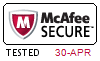

 PDF版 Demo
PDF版 Demo




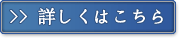
 品質保証TopExamは我々の専門家たちの努力によって、過去の試験のデータが分析されて、数年以来の研究を通して開発されて、多年の研究への整理で、的中率が高くて99%の通過率を保証することができます。
品質保証TopExamは我々の専門家たちの努力によって、過去の試験のデータが分析されて、数年以来の研究を通して開発されて、多年の研究への整理で、的中率が高くて99%の通過率を保証することができます。 一年間の無料アップデートTopExamは弊社の商品をご購入になったお客様に一年間の無料更新サービスを提供することができ、行き届いたアフターサービスを提供します。弊社は毎日更新の情況を検査していて、もし商品が更新されたら、お客様に最新版をお送りいたします。お客様はその一年でずっと最新版を持っているのを保証します。
一年間の無料アップデートTopExamは弊社の商品をご購入になったお客様に一年間の無料更新サービスを提供することができ、行き届いたアフターサービスを提供します。弊社は毎日更新の情況を検査していて、もし商品が更新されたら、お客様に最新版をお送りいたします。お客様はその一年でずっと最新版を持っているのを保証します。 全額返金弊社の商品に自信を持っているから、失敗したら全額で返金することを保証します。弊社の商品でお客様は試験に合格できると信じていますとはいえ、不幸で試験に失敗する場合には、弊社はお客様の支払ったお金を全額で返金するのを承諾します。(
全額返金弊社の商品に自信を持っているから、失敗したら全額で返金することを保証します。弊社の商品でお客様は試験に合格できると信じていますとはいえ、不幸で試験に失敗する場合には、弊社はお客様の支払ったお金を全額で返金するのを承諾します。( ご購入の前の試用TopExamは無料なサンプルを提供します。弊社の商品に疑問を持っているなら、無料サンプルを体験することができます。このサンプルの利用を通して、お客様は弊社の商品に自信を持って、安心で試験を準備することができます。
ご購入の前の試用TopExamは無料なサンプルを提供します。弊社の商品に疑問を持っているなら、無料サンプルを体験することができます。このサンプルの利用を通して、お客様は弊社の商品に自信を持って、安心で試験を準備することができます。
