質問 1:Which of the following are the types of action queries?
Each correct answer represents a complete solution. Choose all that apply.
A. Update
B. Insert
C. Append
Explanation: An action query is used to update multiple records in one operation.
Following are the four types of action queries:
Delete queries: A delete query is used to delete records from one or more tables.
Update queries: An update query is used to modify fields. It is used to update a field with an expression or data from another table.
Append queries: An append query is used to add records from one or more tables to the end of one or more other tables.
Make-table queries: A make-table query is used to create a new table from all or part of the data in one or more tables.
Answer option C is incorrect. It is not a valid type of action query.
D. Delete
正解:A,C,D
解説: (Topexam メンバーにのみ表示されます)
質問 2:You work as a Database Developer for Tech Perfect Inc. The company has a Windows Vista-based computer with Microsoft Office 2010 installed on it. You want to create a form that allows users to browse to different forms and reports created in Microsoft Office Access 2010. Mark the button that you will choose to accomplish the task.
 正解:
正解:

Explanation:
In order to accomplish the task, you should choose the Navigation button in the Forms group. It allows a user to browse to different forms and reports created in Microsoft Office Access 2010. The Navigation button has various options as shown in the image given below:
Reference:
Chapter: DATABASE, ADVANCED-LEVEL
Objective: Form Design
質問 3:You work as an Office Assistant for Company Inc. You are creating a presentation named Sales. Now you want to include some slides from a presentation named Photo Album.pptx. Mark the option/button in the following image of the Home tab to insert the slides from another presentation.
 正解:
正解:

Explanation:
Take the following steps to reuse slides from another presentation file:
Open the presentation from which a user wants to add a slide to.

Click the arrow below New Slide on the Home tab in the Slides group. Select Reuse Slides.

Click the Browse button drop-down list in the Reuse Slide pane, and select the Browse File option.

The Browse dialog box opens. Locate and click the presentation file that contains the slide that a user wants, and then click the Open button.

PowerPoint displays thumbnails of the slides from the presentation that a user has selected in the Reuse Slides pane. In order to see a larger version of the slide's contents, rest the pointer on a thumbnail.

In order to add a single slide, click the slide. In order to add all of the slides, right-click any slide, and then select Insert All Slides.

Reference:
http://office.microsoft.com/en-us/powerpoint-help/use-slide-libraries-to-share-and-reuse-powerpoint-slides-HA010338394.aspx Chapter: PRESENTATION, ADVANCED - LEVEL Objective: Slides
質問 4:You want to group by Sales Region to see all records for each sales region together, with a total of sales for each region. Mark the button that you will click to accomplish the task.
 正解:
正解:

Explanation:
In order to accomplish the task, you should click the Group & Sort button in the Grouping & Totals group.

Reference:
Chapter: DATABASE, ADVANCED-LEVEL
Objective: Report Design
質問 5:Mark the option/button in the following image of the Layout tab on the Chart Tools tab to resize the shape of the chart area of a chart.
 正解:
正解:

Explanation:
The Format Selection button is used to format the chart elements. Take the following steps to resize the chart elements:
1. Select the chart element that you want to change, or do the following to select the chart element from a list of chart elements:
o Click anywhere in the chart.
o The Chart Tools tab will be displayed containing the Design, Layout, and Format tabs.
o Click on the Format tab. In the Current Selection group, click the arrow next to the Chart Elements box, and then select the chart element.
2. Click on the Format tab. In the Current Selection group, click the Format Selection option.
3. The Format <ChartElement> dialog box opens, click the Size pane, and then select the options to be applied. Click the Close button.
Chapter: PRESENTATION, ADVANCED - LEVEL
Objective: Charts/Graphs
質問 6:Which of the following are the predefined quick styles for formatting of documents?
Each correct answer represents a complete solution. Choose all that apply.
A. Header
B. Paragraph
C. Character
D. Linked
正解:B,C,D
ECDL ECDL-ADVANCED 認定試験の出題範囲:
| トピック | 出題範囲 |
|---|
| トピック 1 | - Accept, reject changes in a document locally, online
- Automatically repeat heading row(s) at the top of each page
|
| トピック 2 | - Use find and replace options like: matching case, whole words, font formats
- Change column widths and spacing. Insert, remove lines between columns
|
| トピック 3 | - Apply multiple columnlayouts. Change number of columns in a column layout
- Use paste special options: formatted text, unformatted text
|
| トピック 4 | - Merge a document with a recipient list using given merge criteria
- Apply, remove paragraph pagination options
|
| トピック 5 | - Insert, delete fields like: file name and path, file size, total page number
- Apply, modify outline numbering in multi-level lists
|
参照:https://www.ecdl.com.mt/advanced-wordprocessing.html
一年間の無料更新サービスを提供します
君が弊社のECDL ECDL-ADVANCEDをご購入になってから、我々の承諾する一年間の更新サービスが無料で得られています。弊社の専門家たちは毎日更新状態を検査していますから、この一年間、更新されたら、弊社は更新されたECDL ECDL-ADVANCEDをお客様のメールアドレスにお送りいたします。だから、お客様はいつもタイムリーに更新の通知を受けることができます。我々は購入した一年間でお客様がずっと最新版のECDL ECDL-ADVANCEDを持っていることを保証します。
弊社は失敗したら全額で返金することを承諾します
我々は弊社のECDL-ADVANCED問題集に自信を持っていますから、試験に失敗したら返金する承諾をします。我々のECDL ECDL-ADVANCEDを利用して君は試験に合格できると信じています。もし試験に失敗したら、我々は君の支払ったお金を君に全額で返して、君の試験の失敗する経済損失を減少します。
安全的な支払方式を利用しています
Credit Cardは今まで全世界の一番安全の支払方式です。少数の手続きの費用かかる必要がありますとはいえ、保障があります。お客様の利益を保障するために、弊社のECDL-ADVANCED問題集は全部Credit Cardで支払われることができます。
領収書について:社名入りの領収書が必要な場合、メールで社名に記入していただき送信してください。弊社はPDF版の領収書を提供いたします。
弊社のECDL ECDL-ADVANCEDを利用すれば試験に合格できます
弊社のECDL ECDL-ADVANCEDは専門家たちが長年の経験を通して最新のシラバスに従って研究し出した勉強資料です。弊社はECDL-ADVANCED問題集の質問と答えが間違いないのを保証いたします。

この問題集は過去のデータから分析して作成されて、カバー率が高くて、受験者としてのあなたを助けて時間とお金を節約して試験に合格する通過率を高めます。我々の問題集は的中率が高くて、100%の合格率を保証します。我々の高質量のECDL ECDL-ADVANCEDを利用すれば、君は一回で試験に合格できます。
TopExamは君にECDL-ADVANCEDの問題集を提供して、あなたの試験への復習にヘルプを提供して、君に難しい専門知識を楽に勉強させます。TopExamは君の試験への合格を期待しています。
弊社は無料ECDL ECDL-ADVANCEDサンプルを提供します
お客様は問題集を購入する時、問題集の質量を心配するかもしれませんが、我々はこのことを解決するために、お客様に無料ECDL-ADVANCEDサンプルを提供いたします。そうすると、お客様は購入する前にサンプルをダウンロードしてやってみることができます。君はこのECDL-ADVANCED問題集は自分に適するかどうか判断して購入を決めることができます。
ECDL-ADVANCED試験ツール:あなたの訓練に便利をもたらすために、あなたは自分のペースによって複数のパソコンで設置できます。

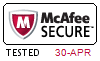

 PDF版 Demo
PDF版 Demo



















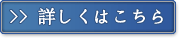
 品質保証TopExamは我々の専門家たちの努力によって、過去の試験のデータが分析されて、数年以来の研究を通して開発されて、多年の研究への整理で、的中率が高くて99%の通過率を保証することができます。
品質保証TopExamは我々の専門家たちの努力によって、過去の試験のデータが分析されて、数年以来の研究を通して開発されて、多年の研究への整理で、的中率が高くて99%の通過率を保証することができます。 一年間の無料アップデートTopExamは弊社の商品をご購入になったお客様に一年間の無料更新サービスを提供することができ、行き届いたアフターサービスを提供します。弊社は毎日更新の情況を検査していて、もし商品が更新されたら、お客様に最新版をお送りいたします。お客様はその一年でずっと最新版を持っているのを保証します。
一年間の無料アップデートTopExamは弊社の商品をご購入になったお客様に一年間の無料更新サービスを提供することができ、行き届いたアフターサービスを提供します。弊社は毎日更新の情況を検査していて、もし商品が更新されたら、お客様に最新版をお送りいたします。お客様はその一年でずっと最新版を持っているのを保証します。 全額返金弊社の商品に自信を持っているから、失敗したら全額で返金することを保証します。弊社の商品でお客様は試験に合格できると信じていますとはいえ、不幸で試験に失敗する場合には、弊社はお客様の支払ったお金を全額で返金するのを承諾します。(
全額返金弊社の商品に自信を持っているから、失敗したら全額で返金することを保証します。弊社の商品でお客様は試験に合格できると信じていますとはいえ、不幸で試験に失敗する場合には、弊社はお客様の支払ったお金を全額で返金するのを承諾します。( ご購入の前の試用TopExamは無料なサンプルを提供します。弊社の商品に疑問を持っているなら、無料サンプルを体験することができます。このサンプルの利用を通して、お客様は弊社の商品に自信を持って、安心で試験を準備することができます。
ご購入の前の試用TopExamは無料なサンプルを提供します。弊社の商品に疑問を持っているなら、無料サンプルを体験することができます。このサンプルの利用を通して、お客様は弊社の商品に自信を持って、安心で試験を準備することができます。
