質問 1:Task 14
The application team has requested several mission-critical VMs to be configured for disaster recovery. The remote site (when added) will not be managed by Prism Central. As such, this solution should be built using the Web Console.
Disaster Recovery requirements per VM:
Mkt01
RPO: 2 hours
Retention: 5 snapshots
Fin01
RPO: 15 minutes
Retention: 7 days
Dev01
RPO: 1 day
Retention: 2 snapshots
Configure a DR solution that meets the stated requirements.
Any objects created in this item must start with the name of the VM being protected.
Note: the remote site will be added later
正解:
See the Explanation for step by step solution.
Explanation
To configure a DR solution that meets the stated requirements, you can follow these steps:
Log in to the Web Console of the source cluster where the VMs are running.
Click on Protection Domains on the left menu and click on Create Protection Domain.
Enter a name for the protection domain, such as PD_Mkt01, and a description if required. Click Next.
Select Mkt01 from the list of VMs and click Next.
Select Schedule Based from the drop-down menu and enter 2 hours as the interval. Click Next.
Select Remote Site from the drop-down menu and choose the remote site where you want to replicate the VM.
Click Next.
Enter 5 as the number of snapshots to retain on both local and remote sites. Click Next.
Review the protection domain details and click Finish.
Repeat the same steps for Fin01 and Dev01, using PD_Fin01 and PD_Dev01 as the protection domain names, and adjusting the interval and retention values according to the requirements.








 質問 2:
質問 2:Task 1
An administrator has been asked to configure a storage for a distributed application which uses large data sets across multiple worker VMs.
The worker VMs must run on every node. Data resilience is provided at the application level and low cost per GB is a Key Requirement.
Configure the storage on the cluster to meet these requirements. Any new object created should include the phrase Distributed_App in the name.
正解:
See the Explanation for step by step solution.
Explanation
To configure the storage on the cluster for the distributed application, you can follow these steps:
Log in to Prism Element of cluster A using the credentials provided.
Go to Storage > Storage Pools and click on Create Storage Pool.
Enter a name for the new storage pool, such as Distributed_App_Storage_Pool, and select the disks to include in the pool. You can choose any combination of SSDs and HDDs, but for low cost per GB, you may prefer to use more HDDs than SSDs.
Click Save to create the storage pool.
Go to Storage > Containers and click on Create Container.
Enter a name for the new container, such as Distributed_App_Container, and select the storage pool that you just created, Distributed_App_Storage_Pool, as the source.
Under Advanced Settings, enable Erasure Coding and Compression to reduce the storage footprint of the data.
You can also disable Replication Factor since data resilience is provided at the application level. These settings will help you achieve low cost per GB for the container.
Click Save to create the container.
Go to Storage > Datastores and click on Create Datastore.
Enter a name for the new datastore, such as Distributed_App_Datastore, and select NFS as the datastore type.
Select the container that you just created, Distributed_App_Container, as the source.
Click Save to create the datastore.
The datastore will be automatically mounted on all nodes in the cluster. You can verify this by going to Storage > Datastores and clicking on Distributed_App_Datastore. You should see all nodes listed under Hosts.
You can now create or migrate your worker VMs to this datastore and run them on any node in the cluster.
The datastore will provide low cost per GB and high performance for your distributed application.
Topic 1, Performance Based Questions
Environment
You have been provisioned a dedicated environment for your assessment which includes the following:
Workstation
* windows Server 2019
* All software/tools/etc to perform the required tasks
* Nutanix Documentation and whitepapers can be found in desktop\files\Documentation
* Note that the workstation is the system you are currently togged into Nutanix Cluster
* There are three clusters provided. The connection information for the relevant cluster will be displayed to the high of the question Please make sure you are working on the correct cluster for each item Please ignore any licensing violations
* Cluster A is a 3-node cluster with Prism Central 2022.6 where most questions will be performed
* Cluster B is a one-node cluster and has one syslog item and one security item to perform
* Cluster D is a one-node duster with Prism Central 5.17 and has a security policy item to perform Important Notes
* If the text is too small and hard to read, or you cannot see an of the GUI. you can increase/decrease the zoom of the browser with CTRL + ,and CTRL + (the plus and minus keys) You will be given 3 hours to complete the scenarios for Nutanix NCMMCI Once you click the start button below, you will be provided with:
- A Windows desktop A browser page with the scenarios and credentials (Desktop\instructions) Notes for this exam delivery:
The browser can be scaled lo Improve visibility and fit all the content on the screen.
- Copy and paste hot-keys will not work Use your mouse for copy and paste.
- The Notes and Feedback tabs for each scenario are to leave notes for yourself or feedback for
- Make sure you are performing tasks on the correct components.
- Changing security or network settings on the wrong component may result in a falling grade.
- Do not change credentials on an component unless you are instructed to.
- All necessary documentation is contained in the Desktop\Files\Documentation directory
一年間の無料更新サービスを提供します
君が弊社のNutanix NCM-MCI-6.5をご購入になってから、我々の承諾する一年間の更新サービスが無料で得られています。弊社の専門家たちは毎日更新状態を検査していますから、この一年間、更新されたら、弊社は更新されたNutanix NCM-MCI-6.5をお客様のメールアドレスにお送りいたします。だから、お客様はいつもタイムリーに更新の通知を受けることができます。我々は購入した一年間でお客様がずっと最新版のNutanix NCM-MCI-6.5を持っていることを保証します。
弊社は失敗したら全額で返金することを承諾します
我々は弊社のNCM-MCI-6.5問題集に自信を持っていますから、試験に失敗したら返金する承諾をします。我々のNutanix NCM-MCI-6.5を利用して君は試験に合格できると信じています。もし試験に失敗したら、我々は君の支払ったお金を君に全額で返して、君の試験の失敗する経済損失を減少します。
弊社のNutanix NCM-MCI-6.5を利用すれば試験に合格できます
弊社のNutanix NCM-MCI-6.5は専門家たちが長年の経験を通して最新のシラバスに従って研究し出した勉強資料です。弊社はNCM-MCI-6.5問題集の質問と答えが間違いないのを保証いたします。

この問題集は過去のデータから分析して作成されて、カバー率が高くて、受験者としてのあなたを助けて時間とお金を節約して試験に合格する通過率を高めます。我々の問題集は的中率が高くて、100%の合格率を保証します。我々の高質量のNutanix NCM-MCI-6.5を利用すれば、君は一回で試験に合格できます。
安全的な支払方式を利用しています
Credit Cardは今まで全世界の一番安全の支払方式です。少数の手続きの費用かかる必要がありますとはいえ、保障があります。お客様の利益を保障するために、弊社のNCM-MCI-6.5問題集は全部Credit Cardで支払われることができます。
領収書について:社名入りの領収書が必要な場合、メールで社名に記入していただき送信してください。弊社はPDF版の領収書を提供いたします。
TopExamは君にNCM-MCI-6.5の問題集を提供して、あなたの試験への復習にヘルプを提供して、君に難しい専門知識を楽に勉強させます。TopExamは君の試験への合格を期待しています。
弊社は無料Nutanix NCM-MCI-6.5サンプルを提供します
お客様は問題集を購入する時、問題集の質量を心配するかもしれませんが、我々はこのことを解決するために、お客様に無料NCM-MCI-6.5サンプルを提供いたします。そうすると、お客様は購入する前にサンプルをダウンロードしてやってみることができます。君はこのNCM-MCI-6.5問題集は自分に適するかどうか判断して購入を決めることができます。
NCM-MCI-6.5試験ツール:あなたの訓練に便利をもたらすために、あなたは自分のペースによって複数のパソコンで設置できます。
Nutanix NCM-MCI-6.5 認定試験の出題範囲:
| トピック | 出題範囲 |
|---|
| トピック 1 | - Analyze and Optimize VM Performance: How to manipulate VM configuration for resource utilization is discussed in this topic. It also focuses on Interpretation of VM, node, and cluster metrics.
|
| トピック 2 | - Advanced Configuration and Troubleshooting: Executing API calls and CLI functionality, configuring third-party integrations, and Translating business needs into technical solutions are discussed in this topic It also explains analysis and configuration of AOS security posture.
|
| トピック 3 | - Business Continuity: Analyzing BCDR plans for compliance with business goals and evaluating BCDR plans for specific workloads are major sub-topics of this exam topic.
|
| トピック 4 | - Analyze and Optimize Network Performance: It delves into assessment and optimization of overlay networking. Evaluating and optimizing physical
- virtual networks sub-topic is also present. Moreover, it discusses implementing advanced network configurations. Lastly, it focuses on how to analyze or optimize Flow policies and configurations.
|
| トピック 5 | - Analyze and Optimize Storage Performance: Analyzing and optimizing storage settings are focal points of this topic. It also explains evaluation of competing workload requirements. Moreover, it outlines storage internals (I
- O).
|
参照:https://www.nutanix.com/support-services/training-certification/certifications/certification-details-ncm-mci

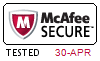

 PDF版 Demo
PDF版 Demo













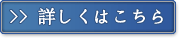
 品質保証TopExamは我々の専門家たちの努力によって、過去の試験のデータが分析されて、数年以来の研究を通して開発されて、多年の研究への整理で、的中率が高くて99%の通過率を保証することができます。
品質保証TopExamは我々の専門家たちの努力によって、過去の試験のデータが分析されて、数年以来の研究を通して開発されて、多年の研究への整理で、的中率が高くて99%の通過率を保証することができます。 一年間の無料アップデートTopExamは弊社の商品をご購入になったお客様に一年間の無料更新サービスを提供することができ、行き届いたアフターサービスを提供します。弊社は毎日更新の情況を検査していて、もし商品が更新されたら、お客様に最新版をお送りいたします。お客様はその一年でずっと最新版を持っているのを保証します。
一年間の無料アップデートTopExamは弊社の商品をご購入になったお客様に一年間の無料更新サービスを提供することができ、行き届いたアフターサービスを提供します。弊社は毎日更新の情況を検査していて、もし商品が更新されたら、お客様に最新版をお送りいたします。お客様はその一年でずっと最新版を持っているのを保証します。 全額返金弊社の商品に自信を持っているから、失敗したら全額で返金することを保証します。弊社の商品でお客様は試験に合格できると信じていますとはいえ、不幸で試験に失敗する場合には、弊社はお客様の支払ったお金を全額で返金するのを承諾します。(
全額返金弊社の商品に自信を持っているから、失敗したら全額で返金することを保証します。弊社の商品でお客様は試験に合格できると信じていますとはいえ、不幸で試験に失敗する場合には、弊社はお客様の支払ったお金を全額で返金するのを承諾します。( ご購入の前の試用TopExamは無料なサンプルを提供します。弊社の商品に疑問を持っているなら、無料サンプルを体験することができます。このサンプルの利用を通して、お客様は弊社の商品に自信を持って、安心で試験を準備することができます。
ご購入の前の試用TopExamは無料なサンプルを提供します。弊社の商品に疑問を持っているなら、無料サンプルを体験することができます。このサンプルの利用を通して、お客様は弊社の商品に自信を持って、安心で試験を準備することができます。
