質問 1:データ アナリストには、次の行の販売データを含むデータセットがあります。

アナリストは、ある月の売上が 50,000 ドルを超える場合は TRUE の値を返す必要があります。それ以外の場合は、数式は FALSE の値を返す必要があります。
どの 2 つの式がこの目標を達成しますか? (2 つ選択してください。)
A. [売上] > 50000
B. IF [売上] > 50000 THEN TRUE ELSE FALSE END
C. SUM([売上]) IN (50000)
D. MAX([売上], 50000)
正解:A,B
質問 2:Tableau Prep を使用してデータベースサーバーに接続します。データベースサーバーには Role1 というデータロールがあります。
データには次のフィールドがあります。
Role1 データ ロールを Material フィールドに適用する必要があります。
実行すべき 2 つのアクションはどれですか? 2 つ選択してください。
A. マテリアルのその他のアクション メニューから、選択した値をフィルターします。
B. マテリアルのその他のアクション メニューから、値の表示セクションで有効を選択します。
C. マテリアル フィールドのデータ型として [カスタム] を選択し、[Role1] を選択します。
D. マテリアルのその他のアクション メニューから、グループ化の値を選択し、スペルを選択します。
正解:C,D
解説: (Topexam メンバーにのみ表示されます)
質問 3:データ アナリストのデータセットには、不要な末尾のスペースが含まれる Category という名前の文字列フィールドがあります。
アナリストは、カテゴリ フィールドから末尾のスペースを削除するためにどの関数を使用する必要がありますか?
A. RTRIM
B. SPLIT
C. REPLACE
D. LTRIM
正解:A
質問 4:デスクトップにある Book1 へのリンクを開きます。 「CategoryPercentage」ワークシートを開きます。
すべてのカテゴリ内の各サブカテゴリの売上の割合を示す棒グラフを変更します。各カテゴリの合計パーセンテージは 100% である必要があります。
 正解:
正解:
check the steps below in explanation.
Explanation:
To modify the bar chart to show the percentage of sales for each Subcategory within every Category, you need to do the following steps:
* Open the link to Book1 found on the desktop. This will open the Tableau workbook that contains the CategoryPercentage worksheet.
* Click on the CategoryPercentage tab at the bottom of the workbook to open the worksheet. You will see a bar chart that shows the total sales for each Subcategory across all Categories.
* Right-click on Sales on the Columns shelf and select Add Table Calculation from the menu. This will open a dialog box that allows you to apply a calculation to your measure.
* Select Percent of Total from the Calculation Type drop-down list. This will calculate the percentage of sales for each Subcategory out of the total sales for all Subcategories.
* Select Category from the Compute Using drop-down list. This will calculate the percentage of sales for each Subcategory within every Category, instead of across all Categories. The total percentage for every Category will be 100%.
* Click OK to apply the table calculation. You will see that the bar chart now shows the percentage of sales for each Subcategory within every Category.
References: https://help.tableau.com/current/pro/desktop/en-us/calculations_tablecalculations.htm https://help.tableau.com/current/pro/desktop/en-us/calculations_tablecalculations_create.htm https://help.tableau.com/current/pro/desktop/en-us/calculations_tablecalculations_percentoftotal.htm
質問 5:次の列を含むデータ ソースがあります。
売上高の高い地域をフィルタリングしたい場合、表示する地域の数をユーザーが指定できるようにする必要があります。
どの 3 つのアクションを順番に実行する必要がありますか? (3 つの正しいオプションを順番に配置します。矢印を使用してオプションを回答領域に移動します。
オプションの順序を変更するには、回答エリアの矢印を使用します。
正解:
To filter regions based on the highest sales and allow users to specify the number of regions shown, you should perform these actions in order:
Answer area:
* Create an integer data type parameter named Param1.
* Drag Region to the Filters shelf.
* Configure a Top filter by field. Use Param1 and filter by the sum of Sales.
To create a dynamic filter that lets users choose the number of regions to display, you need to use a parameter and a top filter. A parameter is a user-defined variable that can be used in calculations, filters, and reference lines. A top filter is a type of filter that shows only the top or bottom N values based on a specified field or expression.
In this question, you want to filter regions based on the highest sales. You also want users to be able to specify the number of regions shown. To achieve this, you need to follow these steps:
* First, you need to create an integer data type parameter named Param1. This parameter will allow users to enter a number that will determine how many regions to show. You can create a parameter by right- clicking on the Data pane and selecting Create Parameter. Then, you need to specify the name, data type, current value, and allowable values for the parameter. In this case, you can choose Integer as the data type, 10 as the current value, and All as the allowable values. You also need to show the parameter control by right-clicking on the parameter and selecting Show Parameter Control. This will display a slider or a text box where users can enter or adjust the parameter value.
* Next, you need to drag Region to the Filters shelf. This will open the Filter dialog box, where you can choose how to filter the Region field. You can filter by general, wildcard, condition, or top. In this case, you want to filter by top, so you need to select the Top tab.
* Finally, you need to configure a top filter by field. Use Param1 and filter by the sum of Sales. This will filter the Region field by showing only the top N regions based on the sum of Sales, where N is the value of the parameter Param1. You can configure a top filter by field by selecting By field in the Top tab, then choosing the parameter Param1 from the drop-down list, and selecting the aggregation function Sum and the field Sales from the other drop-down lists. This will create a filter expression that looks like this: Top Param1 by SUM(Sales).
By following these steps, you will create a filter that shows only the regions with the highest sales, and allows users to change the number of regions shown by adjusting the parameter value.
References:
Tableau Certified Data Analyst Exam Prep Guide, page 10, section "Filtering Data" Tableau Help: Parameters Tableau Help: Top Filters
質問 6:デスクトップにあるBook1へのリンクを開きます。ヒストグラムワークシートを開き、Superstoneデータソースを使用します。
ビン サイズ 3 を使用して、数量フィールドにヒストグラムを作成します。
正解:
check the steps below in explanation.
Explanation:
To create a histogram on the Quantity field by using bin size of 3, you need to do the following steps:
* Open the link to Book1 found on the desktop. This will open the Tableau workbook that uses the Superstore data source.
* Click on the Histogram tab at the bottom of the workbook to open the Histogram worksheet. You will see a blank worksheet with no marks.
* Right-click on Quantity in the Measures pane and select Create Bins from the menu. This will open a dialog box that allows you to create bins for the Quantity field. Bins are groups of values that are treated as one unit in a histogram.
* Enter 3 in the Size of bins text box. This will set the bin size to 3, which means that each bin will contain values that are 3 units apart. For example, one bin will contain values from 0 to 2, another bin will contain values from 3 to 5, and so on.
* Click OK to create the bins. You will see a new field named Quantity (bin) in the Measures pane with a
# sign next to it.
* Drag Quantity (bin) from the Measures pane to Columns on the worksheet. This will create a histogram that shows the distribution of Quantity by bins. You will see bars that represent the frequency or count of values in each bin.
* Optionally, you can adjust the width, color, and labels of the bars by using the options on the Marks card. You can also add filters, tooltips, or annotations to enhance your histogram.
References: https://help.tableau.com/current/pro/desktop/en-us/histograms.htm https://help.tableau.com/current/pro/desktop/en-us/calculations_bins.htm https://help.tableau.com/current/pro/desktop/en-us/buildmanual_histograms.htm
質問 7:データ アナリストが新しいダッシュボードを作成しています。
アナリストは、ユーザーがダッシュボードを画像としてエクスポートできるようにするボタンをダッシュボードに追加する必要があります。
アナリストはどのタイプのオブジェクトを使用する必要がありますか?
A. 拡張機能
B. ダウンロード
C. ナビゲーション
D. 画像
正解:B
Tableau TDA-C01日本語 認定試験の出題範囲:
| トピック | 出題範囲 |
|---|
| トピック 1 | - Create Views and Dashboards: In this section of the exam, candidates are tested for their knowledge of creating views, dashboards, and stories using basic and advanced chart types. It includes structuring data by using groups, bins, and hierarchies.
|
| トピック 2 | - Publish and Manage Content: This section covers the vital understanding of Tableau roles and licenses and the governance models and rules for publishing and managing content. It also covers how to publish data and content on Tableau Server and Tableau Cloud.
|
| トピック 3 | - Connect to and Transform Data: In this section, candidates are tested for their skills in connecting to data sources, revising the properties of a data source, and saving those customizations. it also covers how to modify connections and work with multiple data sources.
|
| トピック 4 | - Get Started with Tableau: In this section of the exam, candidates are evaluated for the foundational skills to begin their Tableau Desktop journey.
|
| トピック 5 | - Explore and Analyze Data: This section covers using calculations, LOD expressions, and table calculations to create new views and insights.
|
参照:https://www.tableau.com/learn/certification/tableau-certified-data-analyst-exam-guide
弊社のTableau TDA-C01日本語を利用すれば試験に合格できます
弊社のTableau TDA-C01日本語は専門家たちが長年の経験を通して最新のシラバスに従って研究し出した勉強資料です。弊社はTDA-C01日本語問題集の質問と答えが間違いないのを保証いたします。

この問題集は過去のデータから分析して作成されて、カバー率が高くて、受験者としてのあなたを助けて時間とお金を節約して試験に合格する通過率を高めます。我々の問題集は的中率が高くて、100%の合格率を保証します。我々の高質量のTableau TDA-C01日本語を利用すれば、君は一回で試験に合格できます。
TopExamは君にTDA-C01日本語の問題集を提供して、あなたの試験への復習にヘルプを提供して、君に難しい専門知識を楽に勉強させます。TopExamは君の試験への合格を期待しています。
弊社は無料Tableau TDA-C01日本語サンプルを提供します
お客様は問題集を購入する時、問題集の質量を心配するかもしれませんが、我々はこのことを解決するために、お客様に無料TDA-C01日本語サンプルを提供いたします。そうすると、お客様は購入する前にサンプルをダウンロードしてやってみることができます。君はこのTDA-C01日本語問題集は自分に適するかどうか判断して購入を決めることができます。
TDA-C01日本語試験ツール:あなたの訓練に便利をもたらすために、あなたは自分のペースによって複数のパソコンで設置できます。
弊社は失敗したら全額で返金することを承諾します
我々は弊社のTDA-C01日本語問題集に自信を持っていますから、試験に失敗したら返金する承諾をします。我々のTableau TDA-C01日本語を利用して君は試験に合格できると信じています。もし試験に失敗したら、我々は君の支払ったお金を君に全額で返して、君の試験の失敗する経済損失を減少します。
一年間の無料更新サービスを提供します
君が弊社のTableau TDA-C01日本語をご購入になってから、我々の承諾する一年間の更新サービスが無料で得られています。弊社の専門家たちは毎日更新状態を検査していますから、この一年間、更新されたら、弊社は更新されたTableau TDA-C01日本語をお客様のメールアドレスにお送りいたします。だから、お客様はいつもタイムリーに更新の通知を受けることができます。我々は購入した一年間でお客様がずっと最新版のTableau TDA-C01日本語を持っていることを保証します。
安全的な支払方式を利用しています
Credit Cardは今まで全世界の一番安全の支払方式です。少数の手続きの費用かかる必要がありますとはいえ、保障があります。お客様の利益を保障するために、弊社のTDA-C01日本語問題集は全部Credit Cardで支払われることができます。
領収書について:社名入りの領収書が必要な場合、メールで社名に記入していただき送信してください。弊社はPDF版の領収書を提供いたします。

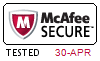

 PDF版 Demo
PDF版 Demo






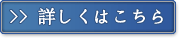
 品質保証TopExamは我々の専門家たちの努力によって、過去の試験のデータが分析されて、数年以来の研究を通して開発されて、多年の研究への整理で、的中率が高くて99%の通過率を保証することができます。
品質保証TopExamは我々の専門家たちの努力によって、過去の試験のデータが分析されて、数年以来の研究を通して開発されて、多年の研究への整理で、的中率が高くて99%の通過率を保証することができます。 一年間の無料アップデートTopExamは弊社の商品をご購入になったお客様に一年間の無料更新サービスを提供することができ、行き届いたアフターサービスを提供します。弊社は毎日更新の情況を検査していて、もし商品が更新されたら、お客様に最新版をお送りいたします。お客様はその一年でずっと最新版を持っているのを保証します。
一年間の無料アップデートTopExamは弊社の商品をご購入になったお客様に一年間の無料更新サービスを提供することができ、行き届いたアフターサービスを提供します。弊社は毎日更新の情況を検査していて、もし商品が更新されたら、お客様に最新版をお送りいたします。お客様はその一年でずっと最新版を持っているのを保証します。 全額返金弊社の商品に自信を持っているから、失敗したら全額で返金することを保証します。弊社の商品でお客様は試験に合格できると信じていますとはいえ、不幸で試験に失敗する場合には、弊社はお客様の支払ったお金を全額で返金するのを承諾します。(
全額返金弊社の商品に自信を持っているから、失敗したら全額で返金することを保証します。弊社の商品でお客様は試験に合格できると信じていますとはいえ、不幸で試験に失敗する場合には、弊社はお客様の支払ったお金を全額で返金するのを承諾します。( ご購入の前の試用TopExamは無料なサンプルを提供します。弊社の商品に疑問を持っているなら、無料サンプルを体験することができます。このサンプルの利用を通して、お客様は弊社の商品に自信を持って、安心で試験を準備することができます。
ご購入の前の試用TopExamは無料なサンプルを提供します。弊社の商品に疑問を持っているなら、無料サンプルを体験することができます。このサンプルの利用を通して、お客様は弊社の商品に自信を持って、安心で試験を準備することができます。
